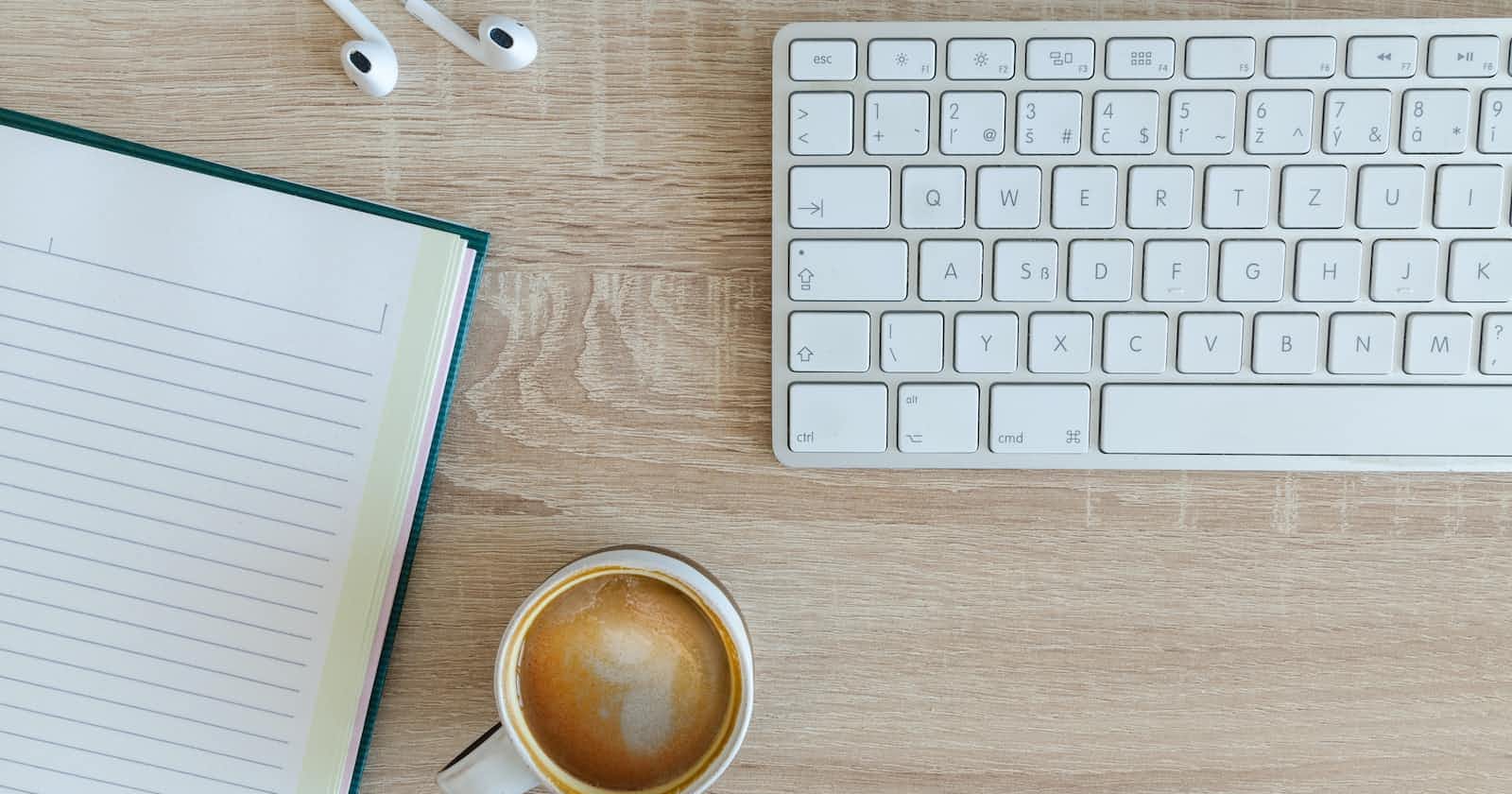Photo by Lukas Blazek on Unsplash
Check Your App Settings
3 Easy Things to Save You From Having to Re-Build
Oh hey! Congratulations! Are you done with your app? :sunglasses:
Before you archive and build your app, follow these tips to not (or minimize the possibility of an Apple Review Rejection)!
SERIES
Part I: Preparing for the App Store
Part II: Making Sure Your App Is Ready
LET'S GET STARTED
Quick Steps
Determine and Update 'Supported Destinations'
Update Minimum Deployments
Optimize Assets/Images to Reduce File Size
Expanded Version
Determine ‘Supported Destinations’
It is important to update this section to avoid having to archieve, rebuild, upload.
Also, if you are only developing for iPhone and have iPad selected, when you are ready to submit your AppStore preview images, it will Apple will request those photos for the iPad because your build indicates that iPad is supported.
You'll have to go back to rebuild the app and fix the appropriate 'Supported Destinations' if you have the wrong one. So check that your ' Supported Destinations' are updated!
To get to supported destinations:
Access your project file on the top left, blue folder and select your File Name (in this case, it is: ParkersPlaysv2)
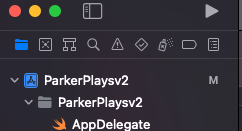
General > Supported Destination
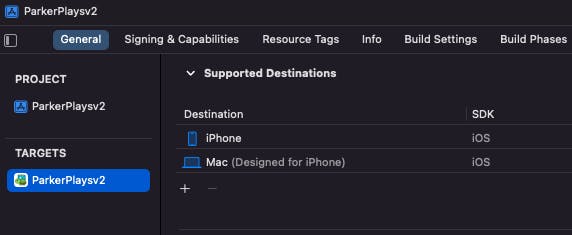
Minimum Deployments
Go to you App File > General > Minimum Deployments> select a lower version iOS so it will allow older version to download the app
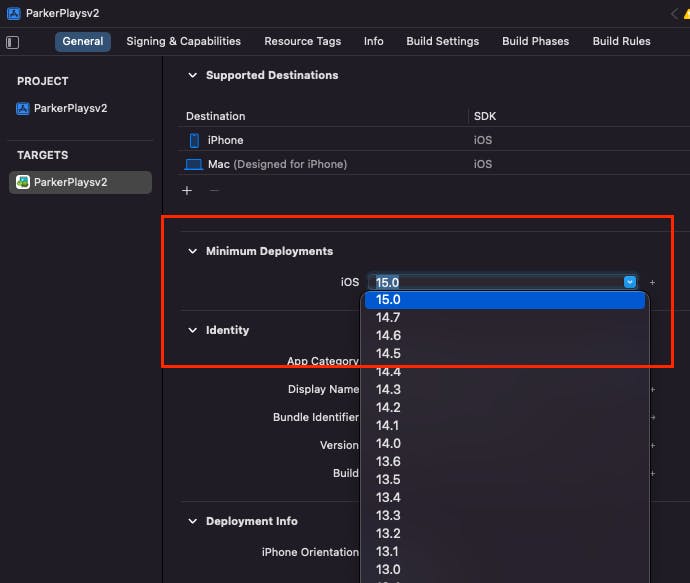
Double check it will build without issues. No issues, great! If there are issues, move up in version.
People who have not updated their devices will not be allowed to download the app until they update their phones. Example of one of my users sent me:
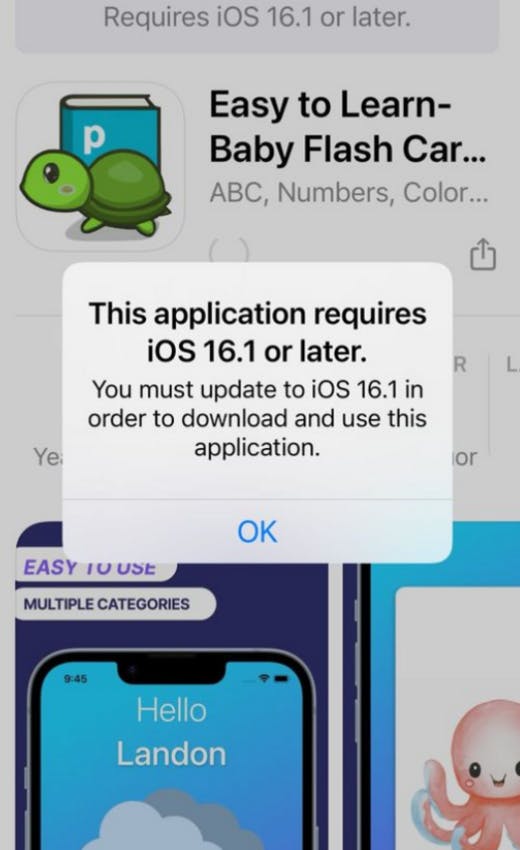
Optimize Assets/Images
Whoops! I had a ton of assets for my flash card apps. When I first submitted my app to the app store and it was approved, I had no idea it was 140MB!!!
A large sized app:
May deter people from downloading it because they may not have enough space
Takes longer to download
Uses more memory
You can use https://imagecompressor.com/ to compress your asset file sizes. Make sure to update your assets folder!